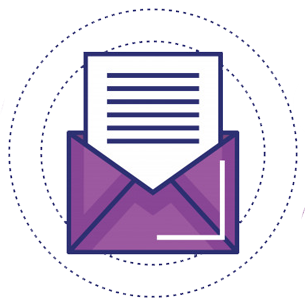After creating a website with WordPress, you have to optimize your website for Search Engine (like Google, Yahoo, Being etc.). For optimizing wordpress site for Google, submit your site to Google Webmaster Tools. Submitting your site to Google Webmaster Tools will increase your organic traffic from Google search engine. From this article, you can learn “How to submit a WordPress site to Google Webmaster Tools. Hope his will help you. Have fun 🙂
[h]Google Webmaster Tools:[/h]
Google webmaster tools is a Google’s tool that offer a set of tools by which publishers can check how their website is performing on Google search engine. Publishers can easily know where their website is ranking on Search Engine Result Page and how much traffic your website is getting from Google. Google Webmaster Tools gives you the detail information about your website performance, like which page is getting high traffic, keyword list for that your website is displayed in Search Result. Google Webmaster Tools allow you to submit your website’s XML sitemap of your wordpress website that helps Google to rank your website for related search query on Google. It also notifies you if there is a problem with your site which is stopping Google from crawling and indexing your pages.
[h]How to submit a WordPress site to Google Webmaster Tools:[/h]
Before going to Google Webmaster Tools to submit you website please make sure that you have an active Gmail E-mail ID.
For submitting your website, go to Google Webmasters Tool and sign with your active Gmail E-mail ID. Now by pressing button “ADD A PROPERTY” enter your website’s URL. In the next step, Google Webmaster tools ask for website verification. It gives you 2 options, Recommended method & Alternate methods for website verification by those you can verify your website. For WordPress website you can chose Alternate method and obtain a meta tag that we put in to our website header section.
Copy the meta tag line provided by Google Webmaster Tools which will look something like this:
<meta name="google-site-verification" content="VerificationKeyCode" />
After adding code in website header press the “Verify” button on Google Webmaster Tools to end the verification process.
Once you have verified your website, the next thing you would want to do is to add your XML sitemap. After you have finished adding your sitemap, it may take a while for Google to display your site data. That’s all you need to do to add your WordPress site to Google webmaster tools. Once your data starts coming in, you can explore Google Webmaster Tools.
[h]Video Tutorial Below:
We hope that you found this article helpful. Please give your feedback in comment section below. 🙂