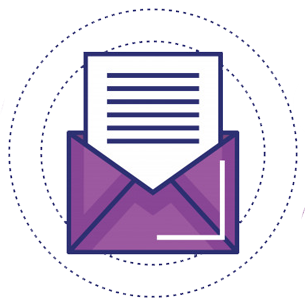There are many blogging platforms online which are providing free blogging services for their users. Mostly used blogging providers are; Blogger, WordPress, Weebly, Tumbler... etc.
WordPress is a free and open-source Content Management System (CMS) based on PHP and MySQL. Features include a plugin architecture and a template system. WordPress was used by more than 23.3% of the top 10 million websites as of January 2015. WordPress is the most popular blogging system in use on the Web, at more than 60 million websites.
Wordpress provides both free blogging and paid website for users. It makes wordpress better than other blogging service providers. You can create your own website with wordpress. It’s the best and easy to access CMS.
Here are the “5 Steps to setup a free blog with wordpress”. Just follow the steps and setup your free wordpress blog within 10 min. 🙂
Choose a blog address for your wordpress blog:
At first, you have to go to WordPress.com. On the home page of the wordpress you will find “
Create Website” button and go through this to the next window.
Where this will ask you to add your wordpress blog address (like
blogname.wordpress.com). If your blog name isn’t available on wordpress then just shuffle text of your blog address or you can choose other which is available. And if blog name is available then go to next step by clicking on “Create your site and continue”.
Create wordpress account:
After selecting your blog address, you have to fill some details to create your wordpress.com account. The fields will be Mail ID, Username and Password. This username and password will be your wordpress login credential. And please verify your mail before going to next step.
Custom wordpress blog address suggestion:
Now, wordpress will give you some suggestion of custom blog address, which will be paid. You can choose one if you wants to go with custom blog address. Otherwise, just click on “No Thanks”.
Choose a theme for you wordpress blog:
In first three steps, you are done with wordpress account and your free wordpress blog address. So now, in 4th step you need to choose a theme for your blog from the suggestions. Don’t worry if you can found any decent theme in suggestion for your blog. You can change your blog’s theme latter.
WordPress blog plans:
You are almost done with your blog creation. In this final step, wordpress will give you three options of wordpress plan to choose one for your blog. Plans are;
a). Free for lifetime b). Premium and c). Business. You can choose Premium and Business plans if you are creating a business website and where you have lots of other requirements that Free for lifetime plan can’t fulfill. For free blog choose Free for Life time plan.
After choosing a plan for your blog you will land on the wordpress dashboard, where you can post article on your blog and can modify your blog.
Congratulations
You have setup your free wordpress blog on wordpress.com. To check how your blog looks, press “Visit Blog” button on your wordpress dashboard or enter your blog address to your browser.
For more tutorials and guide about wordpress blog keep in touch with our latest articles. We will soon post a complete tutorial about “How to add posts and how to modify wordpress blog”. Till then have fun & keep smiling 🙂